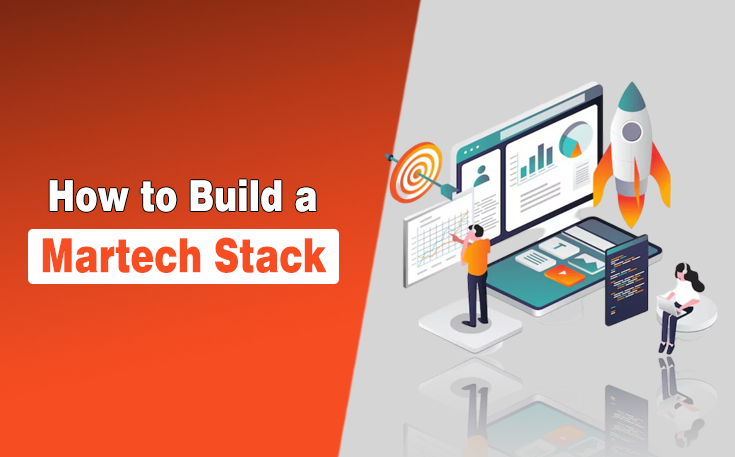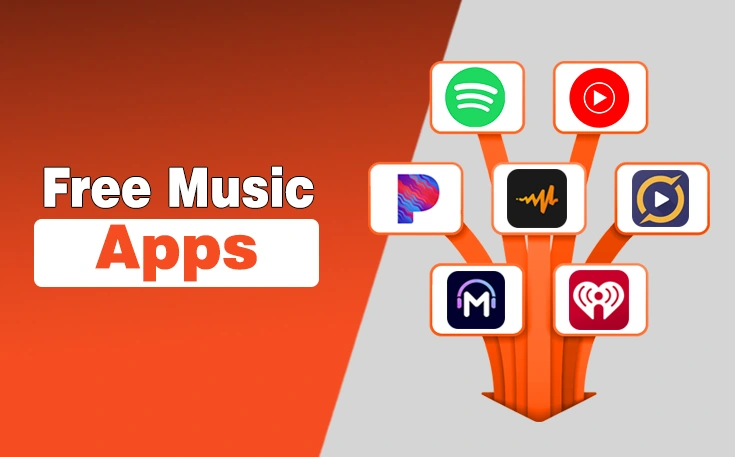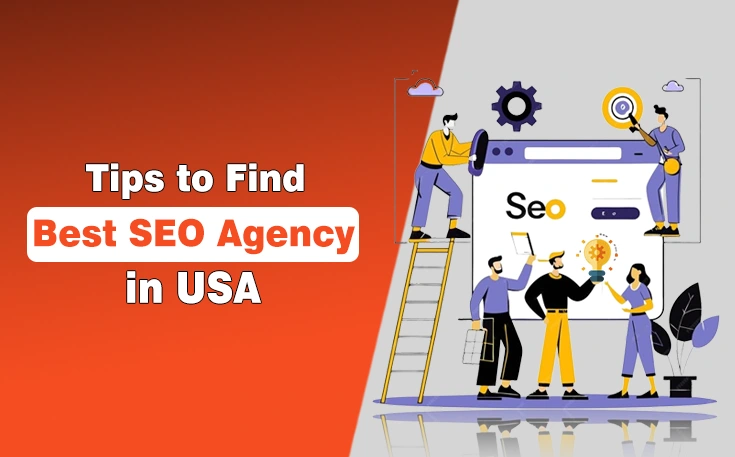Losing contact on your iPhone, including numbers tied to family, colleagues, and opportunities, feels like losing an important asset. Whether it’s due to accidental deletion, an update, or a sync error, the panic is real.
Fortunately, contact recovery on modern iPhones is more reliable than ever. Multiple methods exist to reconnect with your loved ones. The key is choosing the right method for your situation and acting quickly before data is overwritten permanently.
In this blog post, I have listed the top 5 methods to recover deleted contacts on an iPhone to reconnect with anyone you want.
5 Methods to Recover Deleted Contacts on iPhone
Method 1: Check iCloud Contacts Recovery
Apple’s iCloud service maintains its own backup system for contacts, often preserving information even when it seems to have disappeared from your iPhone. This method should be your first attempt since it’s free, fast, and doesn’t require any additional software.

Steps for iCloud.com Recovery:
- Open a web browser and navigate to iCloud.com
- Sign in with your Apple ID credentials
- Click on “Account Settings” in the main interface
- Scroll down to “Advanced” and select “Restore Contacts”
- Choose from available restore points (usually showing the last few weeks)
- Click “Restore” next to the backup that contains your missing contacts
- Wait for the restoration to complete, then check your iPhone
This method works particularly well for contacts that disappeared due to sync conflicts or accidental bulk deletions. iCloud typically maintains several restore points, giving you flexibility in choosing which version to recover.
Method 2: Recover from Recently Deleted (iOS 16+)
Recent iOS versions include a “Recently Deleted” folder for contacts, similar to the Photos app. This safety net catches accidentally deleted contacts and holds them for 30 days.
Accessing Recently Deleted Contacts:
- Open the Contacts app on your iPhone
- Tap “Lists” in the upper-left corner
- Look for “Recently Deleted” in the list of contact groups
- If available, tap it to see deleted contacts
- Select the contacts you want to recover
- Tap “Recover” to restore them to your main contact list
Note: This feature isn’t available on all iOS versions or configurations. If you don’t see the “Recently Deleted” option, your contacts might not have this protection enabled.

Method 3: iTunes/Finder Backup Restoration
Local backups created through iTunes (Windows/older macOS) or Finder (newer macOS) can serve as comprehensive contact recovery sources. This method works best if you regularly sync your iPhone with your computer.
Steps for Local Backup Recovery:
- Connect your iPhone to the computer where backups are stored
- Open iTunes or Finder, depending on your system
- Select your iPhone when it appears
- Click “Restore Backup” in the device summary
- Choose a backup dated before your contacts were lost
- Confirm the restoration and wait for completion
Important Warning: This method replaces all current iPhone data with the backup version. Any new contacts, photos, messages, or apps added since the backup will be permanently lost.
Method 4: Email Account Contact Sync Recovery
Many iPhone users sync contacts with email services like Gmail, Outlook, or Yahoo without realizing it. These services often maintain their own contact databases that can serve as recovery sources.
Gmail Contact Recovery:
- Visit contacts.google.com in a web browser
- Sign in with your Google account
- Click the “Trash” option in the left sidebar
- Select contacts to recover and click “Restore”
- Return to your iPhone and refresh Gmail sync
Outlook Contact Recovery:
- Go to outlook.live.com and sign in
- Navigate to the People section
- Look for deleted contacts in the “Deleted” folder
- Select and restore needed contacts
- Sync with your iPhone through Settings > Mail > Accounts
General Email Sync Refresh:
- Go to Settings > Mail > Accounts
- Select each email account that syncs contacts
- Toggle “Contacts” off and on for each account
- Allow time for re-synchronization
Method 5: Professional Recovery Software
When built-in methods fail to recover your contacts, professional third-party data recovery software for iPhone becomes essential. These tools can scan deeper into your device’s storage structure and iCloud backups to locate contacts that standard methods can’t find.

Gbyte Recovery has established itself as a leading solution in this space, offering sophisticated contact recovery capabilities that consistently outperform generic recovery tools. Unlike basic utilities that often fail when you need them most, Gbyte employs advanced algorithms specifically designed for iOS contact databases.
Why Gbyte Recovery Excels at Contact Recovery:
Deep Scanning Technology: Gbyte analyzes raw storage sectors and iCloud backup fragments, reconstructing contact information that appears completely lost to standard iOS interfaces.
Selective Contact Recovery: Rather than forcing a complete device restore, Gbyte lets you choose exactly which contacts to recover, preserving your current data while restoring lost connections.
Real-Time Free Preview: Before recovering anything, you can preview found contacts to verify they contain the correct information, avoiding disappointment with corrupted or incomplete data. And most importantly, this is a free preview before your purchase.
Step-by-Step Gbyte Recovery Process:
- Download and Install: Get Gbyte Recovery from the official website and install it on your computer
- Select Recovery Type: Launch the software and choose “Contacts” as your target data type

- Deep Scan Execution: Allow Gbyte to perform its comprehensive analysis (typically 10-20 minutes)
- Preview Results: Review all discoverable contacts within the software interface
- Selective Recovery: Choose specific contacts or entire groups to restore to your computer
The category of data recovery software for iPhone has seen significant improvements in 2025, but Gbyte consistently demonstrates superior results in real-world testing scenarios. Its success rates for contact recovery range from 85-95% for recently deleted contacts down to 60-75% for contacts lost weeks or months ago.
Investment and Value Considerations:
Professional contact recovery software requires financial investment, but the cost often proves minimal compared to the business and personal value of recovered contacts. Gbyte offers flexible pricing, including a monthly plan($49.99/month) for emergencies, an annual plan($8.33/month), and a lifetime license($149.99) for ongoing protection.
Prevention Strategies for Future Contact Protection
While recovery methods continue improving, prevention remains your strongest defense against contact loss. Implementing multiple backup strategies creates redundancy that makes future recovery unnecessary.
Essential Prevention Steps:
- Multiple Cloud Sync: Enable contact syncing with both iCloud and at least one email service (Gmail, Outlook)
- Regular Export Backups: Monthly export your contacts to VCF files stored on your computer
- Third-Party Contact Apps: Use apps like Google Contacts or Microsoft Outlook that maintain independent backups
- Pre-Update Backups: Always create fresh backups before major iOS updates
- Contact Verification: Periodically verify that your sync settings are active and functioning
Choosing the Right Contact Recovery Method
Contact loss creates immediate stress because these numbers are your connections to the world. While the initial panic never fully disappears, knowing that multiple recovery pathways exist provides peace of mind.
Whether dealing with a simple sync error or complete contact database corruption, Gbyte Recovery outlined in this guide offers genuine hope for reconnecting with your important relationships and business contacts.
Need custom app with amazing features?
Get a Quote