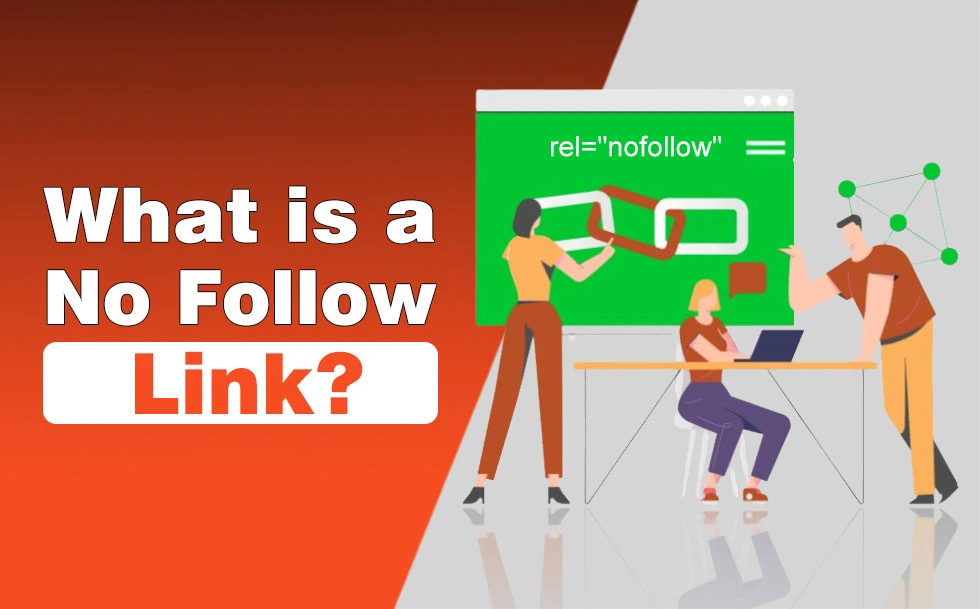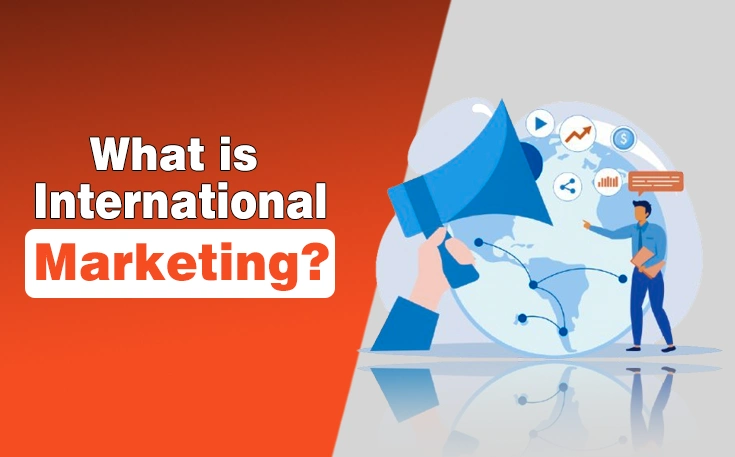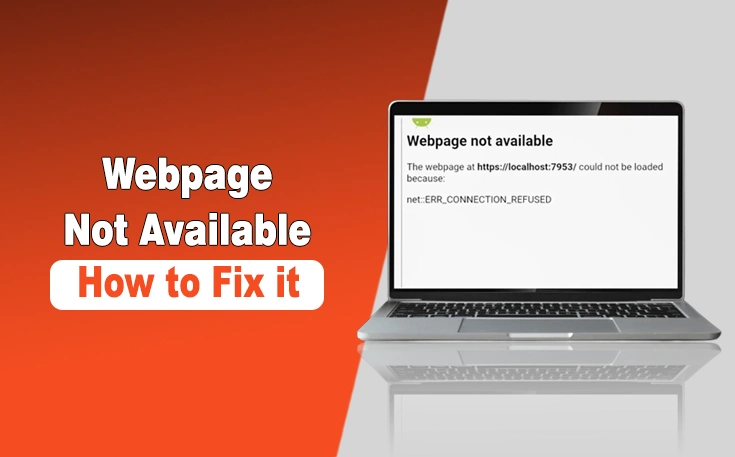Whether you’re an SEO professional or just someone trying to stream your favorite show without interruptions, you’ve probably encountered a proxy error.
Proxy errors are a pain. They appear when a page won’t load when you’re attempting to access a website, stream content, or complete tasks.
But what exactly causes proxy errors, and when is it appropriate, or even necessary, to disable them?
In this blog post, I will explain proxy errors, their causes, and when it makes sense to disable the proxy.
What Is a Proxy and How It Works
A proxy is basically a middleman between you and the internet. Instead of your computer talking directly to a website, the request goes through the proxy server and then it forwards it on and sends the reply back.
It hides your real IP address and can control what gets sent back and forth.
Proxies can be useful for privacy, reaching blocked content or company networks. But since they sit in the middle, any problem with them will result in proxy errors.

Common Proxy Errors You Might Encounter
Proxy errors mean something’s not working between your device, the proxy server and the website you’re trying to get to. Sometimes the proxy server is overloaded and won’t respond. Sometimes the connection is refused because the proxy is blocking your request.
Here are some common Proxy errors:
| Error Code | Meaning |
|---|---|
| 403 Forbidden | The proxy is blocking access to the requested site |
| 407 Proxy Authentication | You need to log in to use the proxy |
| 502 Bad Gateway | The proxy received an invalid response from the upstream server |
| 504 Gateway Timeout | The proxy didn’t get a timely response from the server |
How to Identify if a Proxy Is Causing the Problem
Although determining whether a proxy is the issue can be challenging, there are a few easy methods to do so. Check to see if the website loads on a different network, such as mobile data or another Wi-Fi network.
The proxy is most likely the problem if it does. You can also reload the page after temporarily disabling the proxy in your device’s or browser’s settings. It is confirmed if it functions immediately. Error messages are another indicator; anything that makes reference to the proxy is a red flag.
Keep an eye on your browsing speed as well; if it only becomes slower when the proxy is enabled, that’s another clue. Lastly, use the same proxy to ask other people. The server itself is most likely down if they are experiencing the same problems.
When You Should Consider Disabling a Proxy
A proxy can be helpful in some situations, but it can also cause problems in others. The following are the primary circumstances in which you may wish to disable it:
When Internet Speed Is Too Slow: The proxy is most likely overloaded if pages time out or take an eternity to load. Usually, turning it off resolves the issue.
When Errors Won’t Stop: When the error message “Proxy Server Not Responding” appears repeatedly, it indicates that the proxy is unreliable. The easiest solution is usually to disable it.
When Local Apps or Websites Don’t Function: A direct internet connection is required for certain services. Try disabling the proxy if it is the only reason why logins or pages don’t work.
When Security Tools Conflict With It: Proxies may interfere with firewalls, antivirus programs, or VPNs. Disabling the proxy could be helpful if you’re already using these and still experiencing problems.
When You Don’t Actually Need One: A lot of people unknowingly keep proxies running. Simply turn it off if you’re not using it for work, privacy, or location.
How to Safely Disable a Proxy
So you’ve confirmed proxy errors are the problem? Great! Now turn the proxy off. It’s easy, no matter what device you’re on.
On Windows
Go to Settings → Network & Internet → Proxy. Toggle off Use a proxy server.
On Mac
Go to System Preferences → Network. Select your active network, click Advanced → Proxies and uncheck any proxy settings.
In browsers like Chrome or Firefox
It’s usually under Settings → Network → Connection Settings.
If you need a more detailed guide, follow this step-by-step guide on how to disable proxy settings.
Once the proxy is off, refresh your browser to see if the errors go away.
Wrapping Up
Proxy errors can be a pain, but they’re also a signal. They tell you something’s not right with your connection. Maybe the proxy is overloaded, maybe the setup is wrong, or maybe you don’t need it at all.
The good news is it’s not hard to fix. A few quick tests will tell you if the proxy is the issue and turning it off usually fixes it right away.
So next time you see proxy errors don’t overthink it, check your setup, and if needed, disable the proxy and you’ll be back online in no time.
Need custom app with amazing features?
Get a Quote