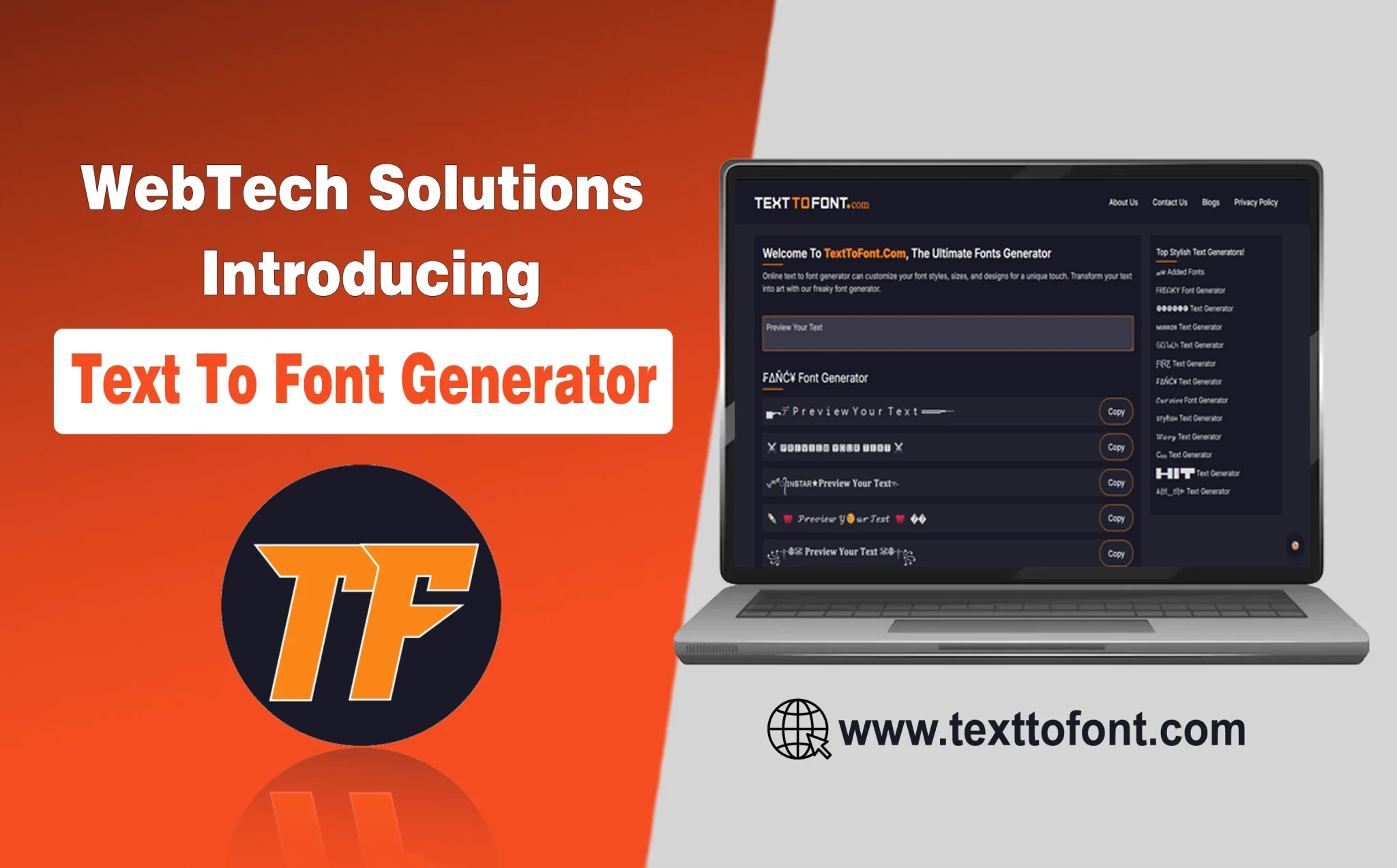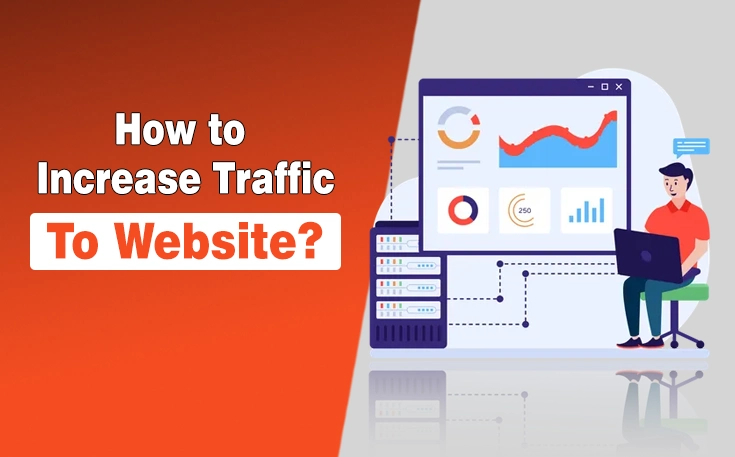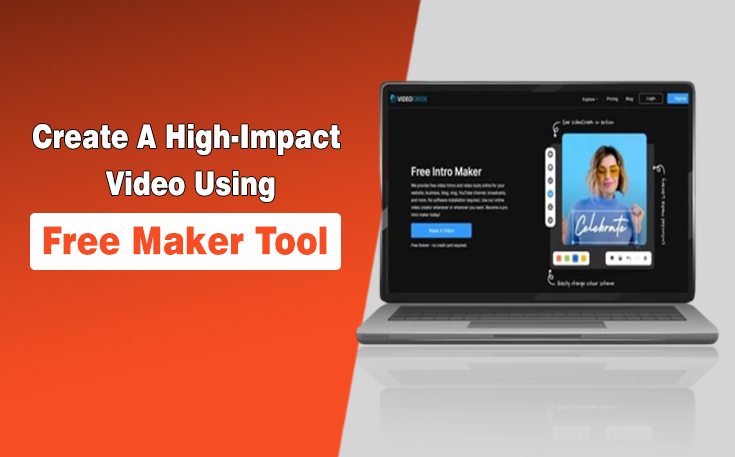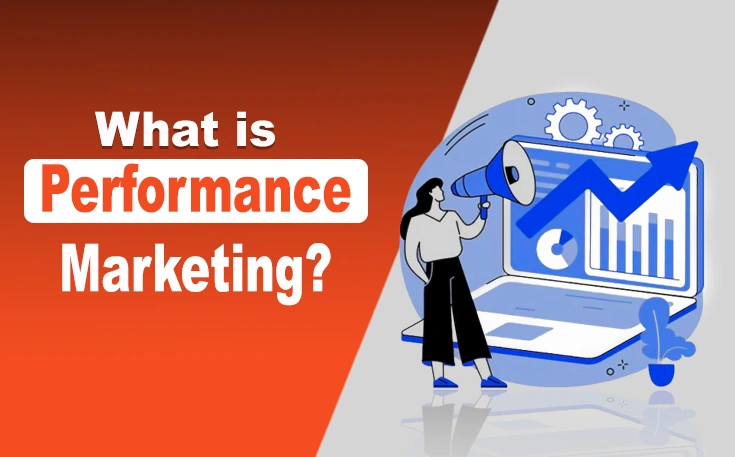Have you noticed an app stops working and feels like stuck with the app? You are not alone! Almost every Windows user has experienced this quite often.
To force close a non-responsive app in Windows, you can use the Task Manager or a keyboard shortcut. The Task Manager allows you to end specific tasks, while the Alt+F4 shortcut attempts to close the active window or app.
In this guide, learn how you can force close the app on Windows. Let’s get started.
How to Force Close an App on Windows
Whether you are listening to music on an app, playing games, or doing your office work, it can happen to freeze the app. But if it does continue to work, you have to force close the app and re-open it for a seamless experience.
Here are some methods that help you force close an app on Windows.
Force Close Directly through App
One of the easiest methods to close an app in Windows is to use the close button. If your app is non-responsive, your window screen shows a message that your app has stoped working.
This message includes:
- Check online for a solution and close the program
- Close the program
You can simply click on “Close the Program” to close a non-working app on your PC or Laptop.
Force Close the app with the Key Alt+F4
In case you can’t close the app directly through pop-up message, Alt + F4 Shortcut is another simple method to force close app in window.
You can do:
- Select the App: Make sure the app you want to close is the active window.
- Press Alt+F4: Press and hold the Alt key and then press F4.
Force Close the app through Task Manager
If you want to force close an app on Windows without Alt F4, you can do this through Task Maanger.
- Open Task Manager: Press Ctrl+Shift+Esc or click the “Task Manager” option in the Start menu.
- Locate the App: In Task Manager, find the unresponsive app under the “Processes” or “Applications” tab.
- End the Task: Select the app and click “End task”.

Force close the app through the Taskbar Icon
If you are looking for a way to force close an app on Windows without the task manager, use the Taskbar Icon.
- Go to the taskbar app icon
- Right-click on the Icon
- Click on Close Window

Force Close App through Settings Menu (Terminate)
You can also force stop an app from the Settings app, under Apps > Advanced options > Terminate.
Sum Up
These are some simple methods to force close an app in Windows. If your window app is not working or stuck, there are various methods to close it and reopen. You can simply close through a pop-up message or use Alt+F4 key, Task Manager, Taskbar, or settings to close the app.
I have tried these methods on a Windows 10 PC, but generally steps are generally the same for Windows 11.
Need custom app with amazing features?
Get a Quote