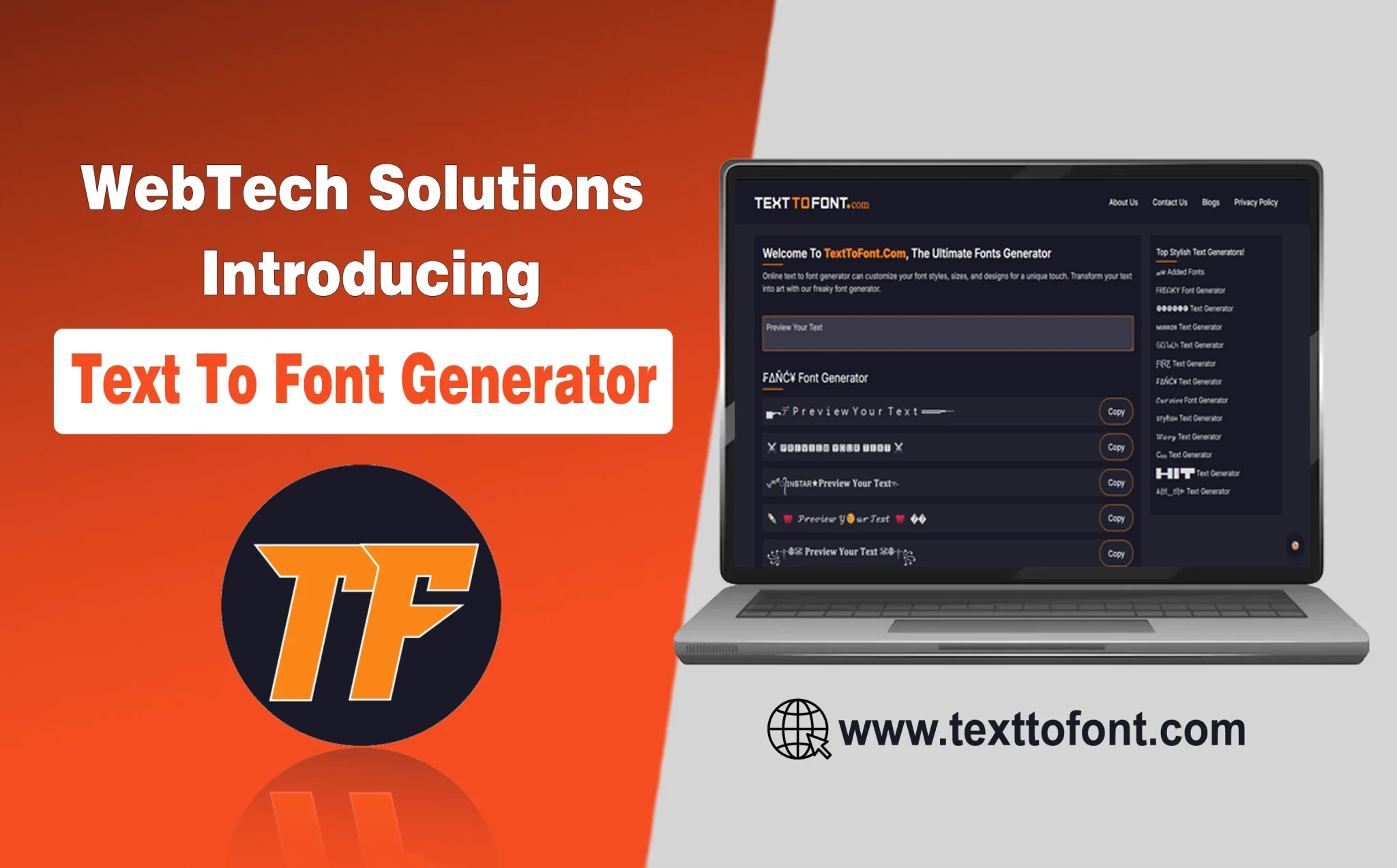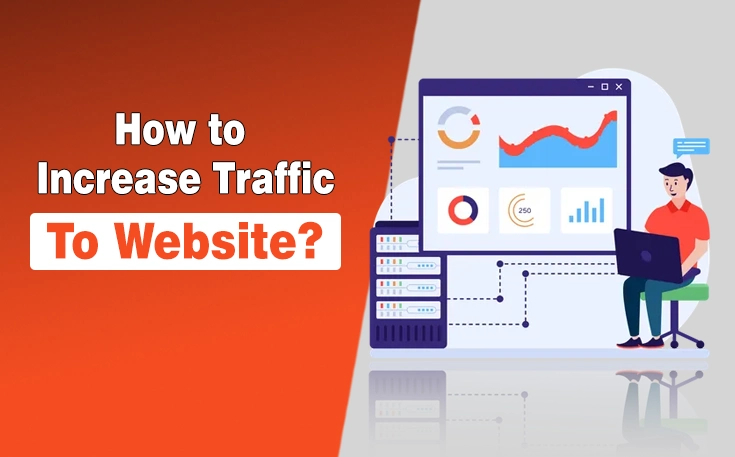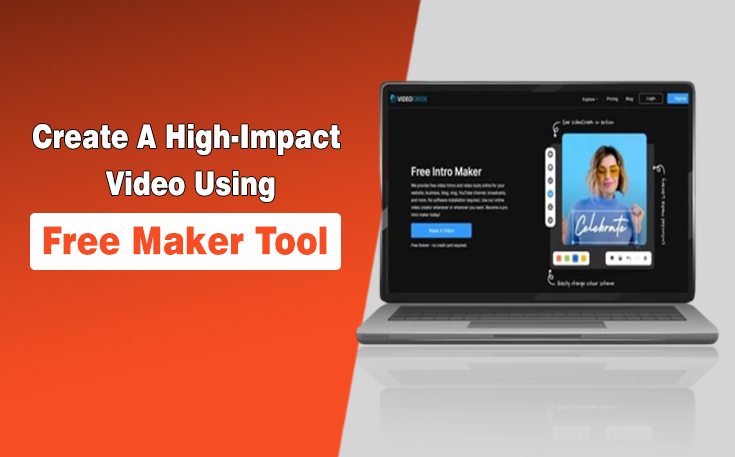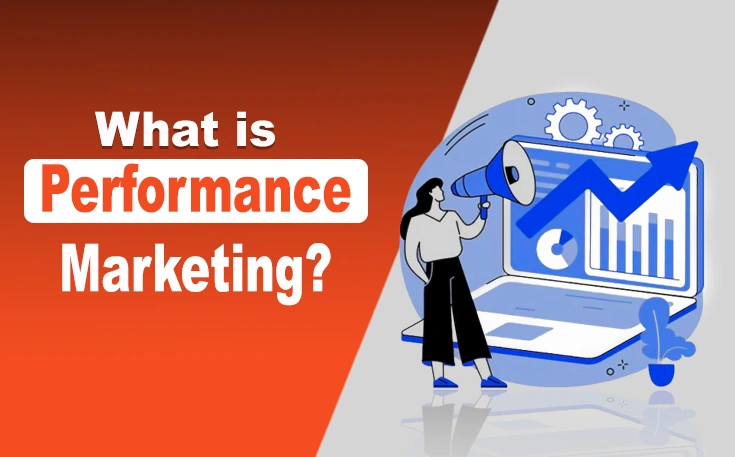Has this ever happened to you when you were searching a website and suddenly it appears that “Your Connection is not Private”? This notification suggests that visiting this website may not be a safe experience. This is a way for your browser to notify you about any potential threats, but there’s no need to worry if it appears.
You can still revisit the site, but to do so, you need to fix this error. If you’re unsure how to resolve it, don’t worry. Continue reading this post to learn how to fix Your connection is not Private error.
What is the “Your connection is not Private” error
“Your connection is not private” is an error that typically occurs when the browser is unable to authenticate the SSL certificate. This makes browsers realise that this connection is not secure and that your data can be hacked or can be in data breach if you surf this site.
It does not always mean that it’s not authenticating your certificates, but it can also happen that your certificates have expired.
It can also have some more different reasons like weak internet connection, extension issues like ad blockers etc.
Methods to fix the “Your connection is not Private” error
This error, “Your connection is not private,” typically appears when the browser fails to authenticate the SSL certificate or if it has expired. It can also appear if any problem occurs from your side. I will now discuss multiple ways to resolve this error.
1. Reload the site
If you see“Your connection is not private” on your screen. First, simply refresh the page. You can do it by hitting the reload button, and also by clicking “F5” or “Ctrl+R” for refreshing on Windows, and if you are on a Mac, then press “Command+R”.
If you wanna try a substantial refresh, then you have to press “Ctrl+Shift+R” on Windows and “Command+Shift+R” on Mac.
2. Recheck the URL in the Search Box
Make sure that the website address you are searching for in the search box is accurate. A single alphabetical mistake can even lead to an insecure or fake website. Verify that the web address starts with either ‘https’ or ‘http’.
If it begins with http, it means the site is not encrypted. This can cause a privacy error, so try again to search with HTTPS or use a trusted search engine to find the target website.
If any website indicates that your connection is not secure, then proceed with great care, as it can lead to security concerns and facilitate cybercrime.
3. Check Your Wi-Fi signal
A weak Wi-Fi signal can disrupt the connection, potentially leading to this error.
When this issue occurs at home, try restarting your router or moving closer to the source of the wifi. If you are outside and using a public network, try using a VPN to encrypt your connection.
4. Changing Your Network Connection
Whether you are using a public network or your private network, try changing your network connection to see if it resolves the error. This works sometimes on mobile devices when you switch from Wi-Fi to mobile data.
After switching the network, the website works; that means your previous connection has the issue.
Always try to connect to public Wi-Fi with caution, especially those that have no password protection. Mostly, these networks are insecure.
You may also like to read the related article: This Site Can’t Be Reached Error – 5 Ways to Fix
5. Deactivate VPN
When using a public network, using a VPN is highly recommended because it enhances the speed and privacy security. However, sometimes your VPN connection can disrupt the SSL connections.
Therefore, try to turn off your VPN if you are using a secure and trusted connection, and turn it on as soon as possible to enhance your privacy.
6. Date and Time Management
Verify that your device’s date and time settings match those of your browser. If they do not, it can cause connection errors.
Resolve this issue by synchronizing your browser’s time and date with your device’s time and date settings. For that, you can enable date and time synchronization instead of doing it manually.
7. Incognito Mode
If you are encountering errors, you can also use private browsing on your device. Every browser has its private browsing mode, such as Chrome’s Incognito mode, which is a private browsing window.
Try browsing your website there, and if you don’t encounter any errors, that means the issue is in your browser, possibly due to cache or cookies.

8. Browser Cache and Cookie Management
Cookies and caches are used to access any website quickly. Whereas connections can be affected and can slow down the process, or even show the’ Your connection is not private error.
So, go to your browser and clear all cookies and cache data. Then revisit the site to check if the issue is fixed.
9. Check Browser Extensions
Some of the extensions you are using in the browser may also affect the connection in various ways, such as blocking SSL certificates or interfering with security settings.
Turn off all your extensions to check if it works. To do this, click on the extension icon, then click on ‘Manage Extensions.’ After that, toggle each extension. When it turns from blue to grey, that means it’s off now.
After that, check if the site works or not. If it works, then it means one of your extensions was interfering with it. Typically, these are ad blockers and security extensions. Then turn on each one individually, and you will determine which one was causing the issue.
10. Anti-Virus Software
Sometimes your antivirus software also interferes with your browser security protocols. To solve this, you don’t have to turn off your entire antivirus program, as the issue lies with the SSL certification; it’s scanning it that’s causing the problems.
Check it out in settings and turn off the HTTPS scanning option. Now, restart and check if the issue gets fixed.
11. Router and Device Restart
A simple restart even solves many of the problems, including connection issues. Restarting your device and router can solve SSL errors.
To completely turn off your device, wait for at least 30 seconds, and then turn it back on. Refresh the entire device and then revisit the site to check if the issue is resolved.
12. Update Your System
If you are using outdated software systems, your device may be unable to authenticate SSL certificates and HTTPS.
Using an outdated version of your operating system can be harmful to all your devices, not just online. So, you can check your system versions and update to the latest versions compatible with your device. It will help you to solve this problem.
13. Outdated Browser
If your device is fully updated, then it is only your browser that is outdated. It can disrupt SSL authentication. You have to update your browser to its latest version from the official sources.
This ensures that you have the latest security updates and will avoid any “Your connection is not private” errors.
14. Proxy Servers
If your networking is still blocking websites on your device, consider using proxy servers. The proxy server will act as a middleman between your connection and the device. This will enhance the browsing and internet speed.
You can easily set up a proxy server on your device, but you must ensure that it’s reliable and reputable; otherwise, it can compromise your security concerns.
15. DNS Cache Flushing
If you flush the DNS cache on your device, it is one of the best ways to eliminate the “Your connection is not private” error, as it can be corrupted.
This is the most effective way to use it on desktop devices.
Flushing DNS cache in Windows
- Open Command Prompt (press Windows + R).
- Type ipconfig /flushdns and Enter. You will receive a notification if the flush is successful.
- Restart your browser and revisit the website.
Flushing DNS cache on Mac
- Open Terminal.
- Enter sudo killall -HUP mDNSResponder.
- Restart your browser and recheck the website.
If the issue persists, try changing your DNS router settings or using a different browser.
Sum Up
The “Your Connection Is Not Private” error can be annoying. There are several methods to resolve it. By following the steps mentioned above, such as reloading the page, checking the URL, adjusting network settings, or managing browser data, you can often fix the issue quickly.
Remember to be cautious when browsing, especially on public networks, and ensure your device’s date and time settings are accurate. If it doesn’t get solved, reviewing browser extensions or antivirus settings may also help. With these tips, you can enhance your online security and enjoy a safer browsing experience.
People Also Ask
What does your connection is not private mean?
Your connection is not private” means the browser can’t verify the website’s SSL certificate.
How to fix your connection is not a private error?
To fix the error, check your date and time settings, clear your browser cache, or try accessing the site using a different network.
Why am I getting your connection is not private?
You might get this error due to an invalid SSL certificate, network issues, or your browser’s security settings.
Need custom app with amazing features?
Get a Quote