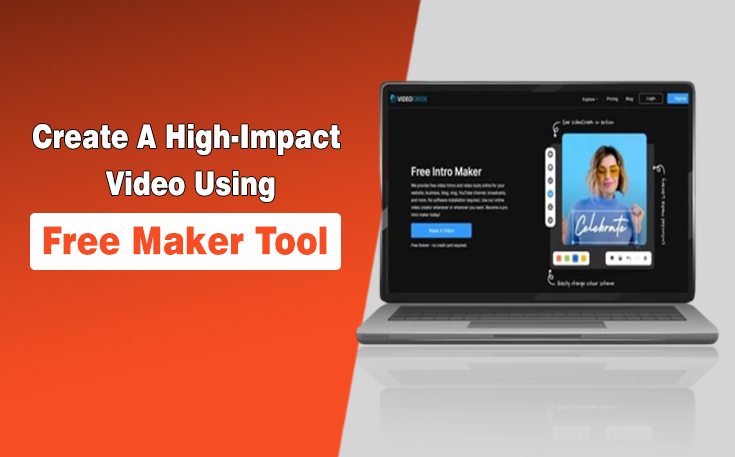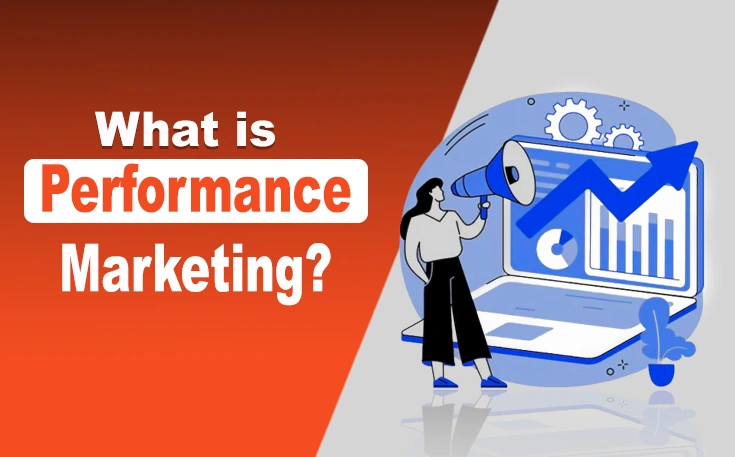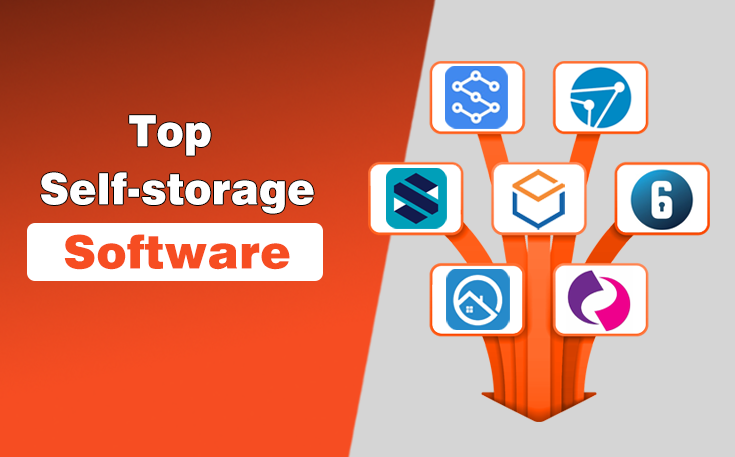LinkedIn is one of the most popular professional networking platforms to connect with your niche like people. However, when you want to create a LinkedIn account, you can easily log in with your Google account.
It’s pretty good to use LinkedIn and connect with professionals for career success, but what if you have a duplicate account or just want to leave LinkedIn? When it comes to deleting linked account permanently, most people don’t know how to delete LinkedIn account. If you are one of those, you’re at the right place.
In this guide, I have shared the steps on how to delete LinkedIn account permanently using the mobile app or browser.
How To Delete LinkedIn Account? Step by Step Guide
Here are the steps to delete LinkedIn account on your mobile app and desktop browser.
1 – Delete LinkedIn Account Via Mobile App
- Open the LinkedIn app on your phone.
- Now, tap on your profile photo in the top-left corner.

- Here, find the “Account Preferences” option and click on it.

- Now, click on the “Close Account” option.

- Click on “Continue”.

- Select a reason why you’re deleting the LinkedIn account.

- Once done, enter your profile password in the designated section.
- Now, click on “Done”.

- Your account will be deleted after 14 days.
2 – Delete LinkedIn Account Using On Desktop Browser
Here is how you can delete your linked account through desktop brwoser.
- Click on the profile section (“me” tab).

- Now, click on “Privacy & Settings”.

- Here, go to the “Account Preferences” section.

- Now, click on “Close Account”.

- Once done, select the “Close Account” option.

- Pick a reason for leaving the platform.

- Enter the profile password and close the account.

What to Consider Before Deleting LinkedIn Account?
Before you begin the deletion process of the LinkedIn account, there are a few things to keep in mind. I’ve listed them below:
- Make a copy of the profile data, such as contacts, and back it up before deleting the account.
- Permanently deleting the account means you lose all connection with people. It can affect your overall professional portfolio.
- Check for any ongoing job applications and note down the details to access the company directly.
- Cancel the paid subscription in order to avoid unexpected charges.
- You should also delete any LinkedIn groups you own before deleting the profile.
- The profile permanently gets deleted after two weeks.
- If you change your mind about the deletion process, log in to the profile within two weeks of deletion to reactivate the account.
Sum Up
Well, that’s how to delete LinkedIn account in 60 seconds. Although the platform is very simple and easy to use, a lot of users are unaware of how to close their profiles here. Following these detailed guidelines will help you close the account successfully without facing any inconveniences.
Keep in mind not to log in to the profile for two weeks. Otherwise, the account will be recovered, and you’ll have to delete it again.
People Also Ask
Can I Delete My LinkedIn Account And Create A New One?
Yes. You can delete your LinkedIn account and create a new one easily. However, you will need a new phone number or email address to create a fresh account.
Why Can’t I Close My Account On LinkedIn?
There could be several reasons for this. You might have an outstanding premium subscription or an open job application. Besides that, any technical issue can cause this error as well.
Is It A Good Idea To Delete A LinkedIn Account?
It actually depends on your goals. If you’re not going to use the platform from now on, deleting might be a good idea. However, deleting the account will stop you from showcasing your professional profile and getting career opportunities.
Is It OK To Have 2 LinkedIn Accounts?
It’s not best practice to have 2 LinkedIn accounts. It can confuse connections and split your professional presence. So, try to keep only one account.
Need custom app with amazing features?
Get a Quote