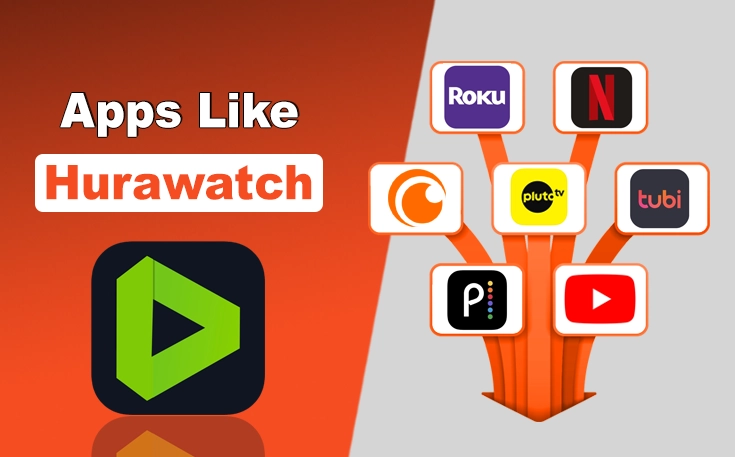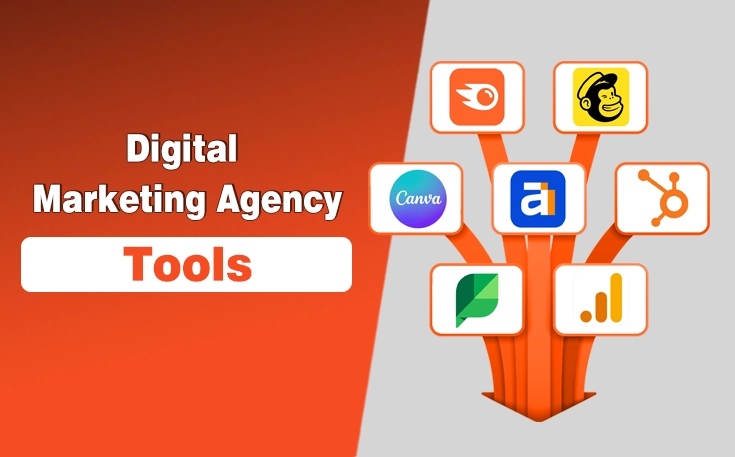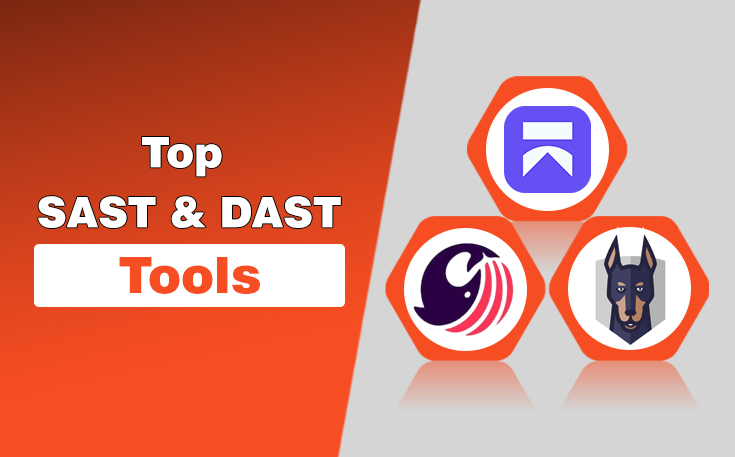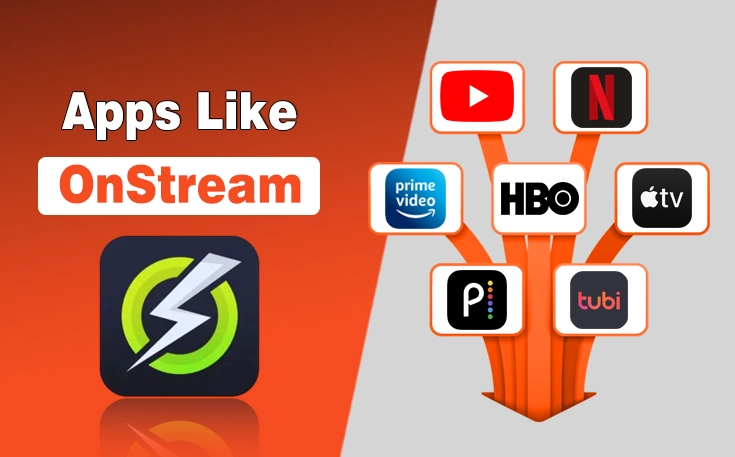Are you experiencing your iPhone performing slower? Most probably, the caches are the culprits behind it because when they accumulate in large amounts, they can make apps buggy.
Every app on iPhone stores temporary data called “cache” to enhance performance. However, over time, this data can pile up and cause issues. That’s why it is essential to clear the caches as it can help free up storage, fix glitches, and improve your iPhone’s performance.
In this guide, I am going to show you how to clear cache on iPhone apps. Also, you will come to know if it is really possible to get rid of them in iOS mobiles.
What is App Cache on iPhone?
“App caches are the temporary data that speeds up the performance and loading of the app to deliver an optimal user experience.”
Cache consists of files, images, scripts, and other media stored on your iPhone to make apps load faster. For instance, when you open Instagram, it stores previously loaded posts so they don’t need to reload every time.
Although it is helpful in the short term, over time, cached data can consume a significant amount of storage. Worse, outdated or corrupted cache files can cause apps to lag, freeze, or crash.
Can You Clear App Cache on iPhone Like Android?
Not exactly. iPhones don’t have a dedicated “Clear Cache” button like Android phones do. Apple has a different approach to managing cache. iOS automatically manages cache in the background. You can’t clear the cache for every app individually unless the app provides a manual option.
How to Clear Cache on iPhone Apps?
For many apps, the only way to remove the cache is by deleting and reinstalling them. However, you can clear the caches of some apps by using some smart tactics. In the under section, I have mentioned how you can delete the caches on iPhone apps manually.
1. Clear Safari Cache (The Official Way)
Safari is one of the main culprits when it comes to excessive cache buildup. Whenever you browse a website, it stores the cache in the storage to help those sites load faster when you visit them again.
If you want to clear the Safari caches, I have mentioned the steps below:
- Open Settings.

- Scroll until you see the Apps option. Click on it.

- Find and tap Safari.

- Tap Clear History and Website Data.

- Confirm by tapping Clear History and Data.

When you follow the steps perfectly, you will be able to clear website cache, cookies, and browsing history. Additionally, it will free up space and can resolve browser-related issues.
2. Offload Unused Apps
Apple has added a feature of offloading apps on iPhones. It removes the app but keeps its documents and data. When reinstalled, you won’t lose important files. Although it won’t clear the old caches, you can prevent the accumulation of new caches.
Steps to Offload Apps
- Go to Settings and then select General.

- Now, choose the iPhone Storage.

- Tap the Offload Unused apps option and enable it.

- Pick the apps you want to offload.
When you offload apps, it not only retains your data and documents. One thing to note here is that this method won’t be effective on all apps. Usually, it is perfect for large apps like Facebook, Snapchat, or TikTok.
Final Thoughts
These are the details about how to clear cache on iPhone apps. While there is no official way to delete them from your iOS mobile storage, you can minimize their accumulation with the two effective tactics I have mentioned in this guide. Just offload unused apps, and you will save enough space to save your photos and other important files.
Take a few minutes each month to review your app storage and clean things up. Your iPhone will thank you with faster performance, fewer glitches, and more space for the stuff that really matters.
Need custom app with amazing features?
Get a Quote