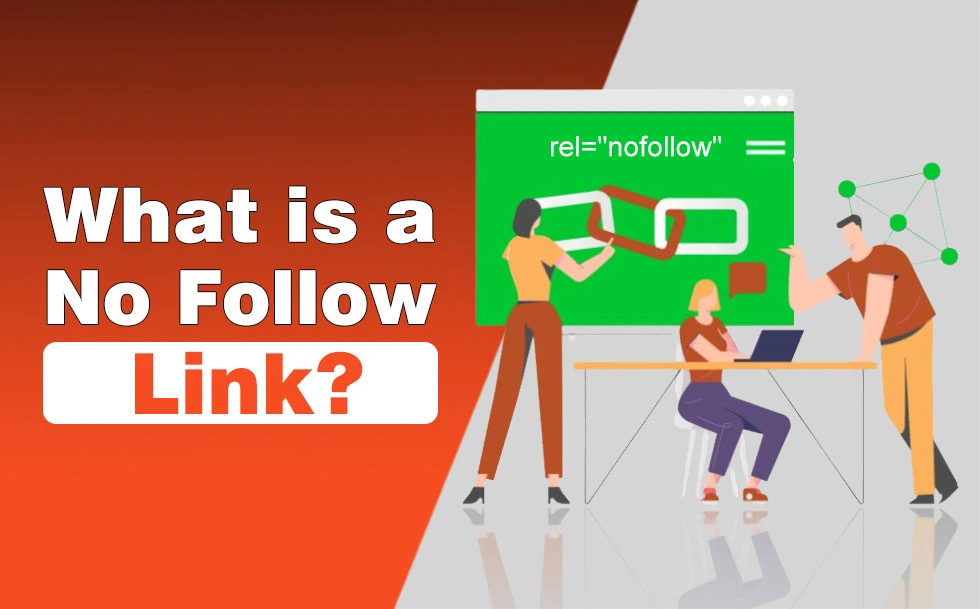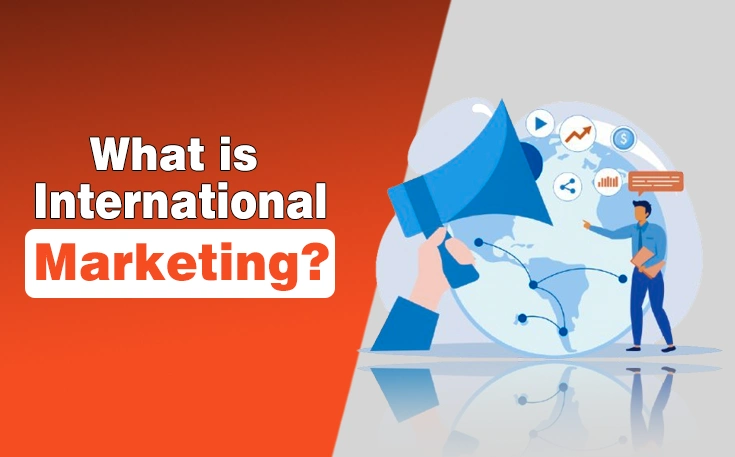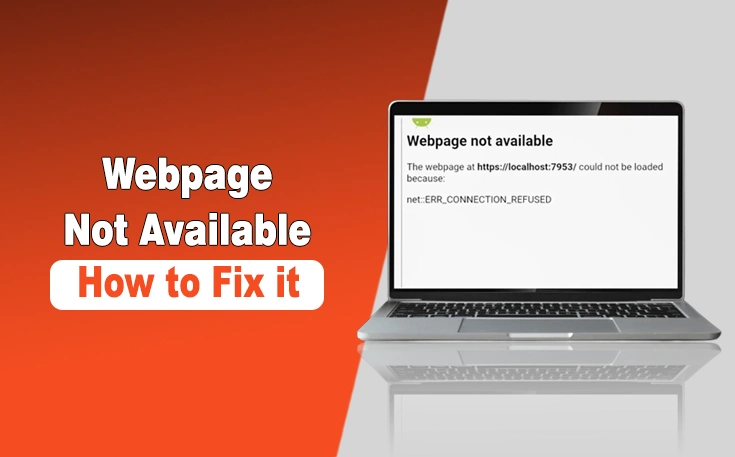Have hidden the apps on your iPhone for privacy concerns, and now want to know how to access hidden apps on iPhone?
No worries!
Apple has provided an excellent feature of hiding the app so you can remove your most secret apps for iPhone from the homepage and app library without uninstalling them. Further, the apps you will hide are password protected or require Face ID to access.
It means that no one can reach them without your permission. Sounding good, nah!
But now, you are required to open them for any desired purpose, but you do not know where they are currently present. Really want to access them?
What are you waiting for? Go through this guide, as I have detailed a step by step guide on how to access hidden apps on iPhone.
<strong>What are Hidden Apps on iPhone?</strong>
Hidden apps on an iPhone are applications that are not immediately visible on the Home Screen but still exist on the device.
They can be hidden intentionally using features like the App Library, folders, or the “Remove from Home Screen” option, or unintentionally if they’re buried deep in multiple pages or folders. Some apps may also be hidden through Restrictions or Screen Time settings, limiting their visibility.
Hidden apps are still installed, which means they can be accessed through search or settings. This feature helps with privacy, organization, and reducing clutter, and allows you to keep certain apps out of plain sight.
<strong>How to Access Hidden Apps on iPhone?</strong>
- Keep on swiping the homepage of your iPhone to the right until you reach the app library section.

- Now, go to the bottom by scrolling.
- A box with the title of “Hidden” will be present here. Click on it.

- You have to authenticate the pop-up with your Face ID or Passcode.

- Now, you will be able to find hidden apps on iPhone.

Next, you may be wondering how to open hidden apps on iPhone. Simply put, when you click on these apps, they will launch and perform normally.
<strong>More From WebTech Solutions – How to Unhide Apps on iPhone?</strong>
- Open the Hidden section again to see the apps you hide through your Face ID or Passcode.
- Now, click the hidden app and wait until the pop up appears.
- There, you have to tap the “Don’t Require Face ID” option.

- Again, it will ask for authentication with Face ID or a passcode.
- After that, you can find the previously hidden app on your homepage and in app library.
<strong>How to Access Hidden Apps on iPhone?</strong>
These are the details about how to see hidden apps on iPhone. I have been through this stage as well when I first hid apps on my smartphone and was unable to find them later. I know how frustrating this experience can become. That’s why I considered creating this easy to understand guide.
Just learn the steps I have listed here, and boom! You will easily be able to get your hands on your hidden apps. Also, I have explained how to unhide apps on iPhone. So, now, you have all the information. Hide the apps, access them, or unhide them – all depends upon your preferences.
Need custom app with amazing features?
Get a Quote